I own a couple of TP-Link HS100 WiFi sockets.
When I’m using my PC, it’s a minor pain to have to unlock my phone, open the Kasa app, wait for it to finish displaying the infernal splashscreen, then turn on my socket.
What I wanted was a program sitting in the windows tray to control them. So that’s what I made. It’s in VB.NET. All you need to do is toggle a switch icon on your taskbar.
This is heavily based on the API research over at itnerd.space
Instructions:
- Log in to a cloud account in the Kasa app, and make sure at least one device is associated with your account. Give them names if it’s helpful.
- Download and install my program.
- Put in your Kasa account details and click the “update devices list button”
The list should be populated with the details of each device you have connected. You can click each one and control it from this screen. Notifyicons will also be created in the system tray for each device. - If you click the x (close) in the top right of the program, it will minimise to the tray.
You can mouse over the tray icons to see their name, and click them to toggle the state. Right clicking any icon will open the menu again. - I recommend you tick the “start in system tray” box and add a shortcut to the program in your startup folder.
Changelog:
1.0.0.4 – 15/05/2018 – Fix errors when a device in your account is offline.
2.0.0.0 – 23/06/2019 – New features: CLI mode. Copy ID to clipboard. Bug fixes: Better management of tray icons. Removed from alt-tab list when minimised to tray.
2.1.0.0 – 25/06/2019 – New features: Start with Windows. Create on/off timers for devices. Automatically turn devices on/off on program launch/exit.
Download installer TPLink-HS100-controller-2.1.0.0
Download source code from GitHub.
[GUIDE] Make windows taskbar always show an icon
[GUIDE] Command line interface
This program has no affiliation with itnerd.space or tp-link. I accept no liability for its use. This program is provided without warranty/guarantee.

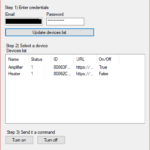
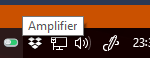
hi Chris,
I would need some kind of Time Control for my switches, are you willing for paying it of course, to help us to extend your software?
oliver
great thanks Chirs!
been looking for something like this for ages – although limited in functionality is very much welcomed switch control for windows – be great if you extended the functionality to scheduling etc…
Cheers
Jock
(good to see you still around – used to use some of your software from the Acorn/RISC OS days)
Thanks for this excellent program. The only issue I’ve noticed is that it leaves an empty window in Alt-Tab and Win-Tab.
I’ll look in to this in future updates.
Kind regards. Chris.
This is now fixed in V2.0.0.0. Enjoy!
Thanks again! Can confirm I’ve updated and its fixed and working perfectly. What a coincidence I suddenly decided to check if there was an update again just after you released one.
Awsome! Thank you! 🙂
Stupendous! It fills a real gap. Well done!
Dear Sir,
could you supply me (at cost) with 2 batch files for windows 10 operating system based, one for turning on the device and one for turning off the device. In this way I can turn on or off the device with scheduled events that I can manage directly from other software running under windows
Very good job !
Thanks, Luc from France
Works great, thank you so much for your little app. Love the fact that there are separate switches in my taskbar for each smart plug! Great job and thank you again.
This is awesome, I can’t believe that TP-LINK does not provide this, have you considering selling them your software? I assume they would buy it immediately.
Hi Chris,
Thanks for this very helpful interface and cli !
Do you have a way to control smart plugs when in local mode?
In case no cloud access is possible.
Thanks again for your application!
Bim
Hi chris,
I am trying to find a way to program a schedule including seconds cause I just need the socket to switch on/off within 15 seconds which is not possible with the kasa app.
Do you think you could include this in you app?
Thanks
Can you please check the guide for the command line? it may need to be updated because it is not working for me at all.
thanks from greece
very helpful!!!!!
Excellent little utility – thanks for taking the time to do this!